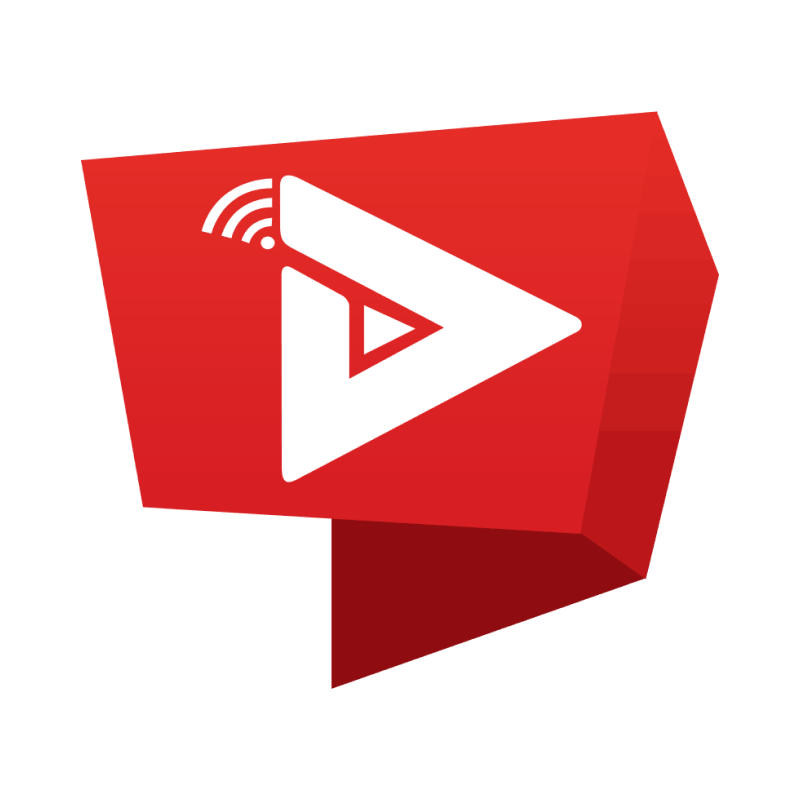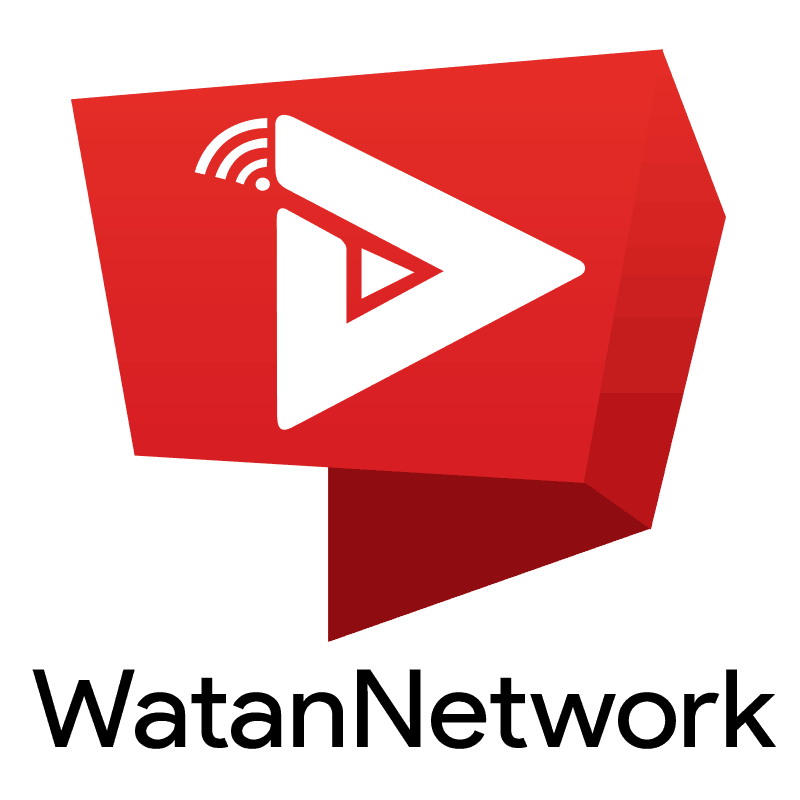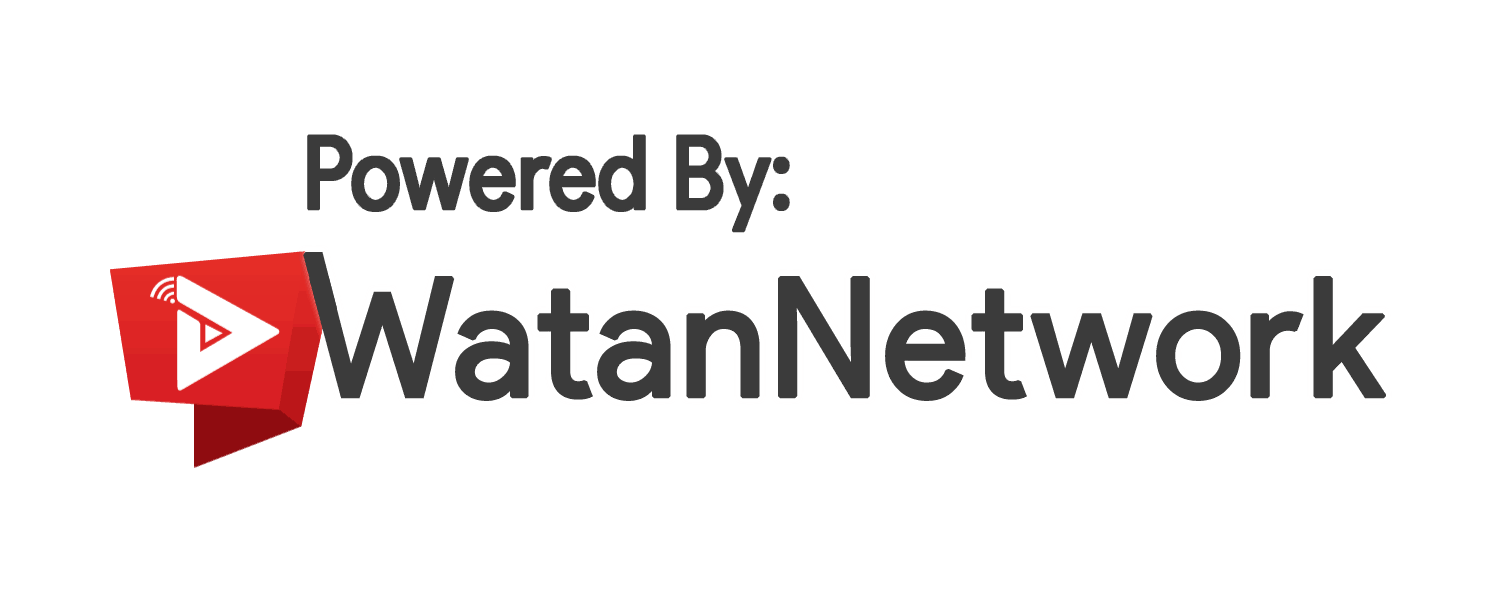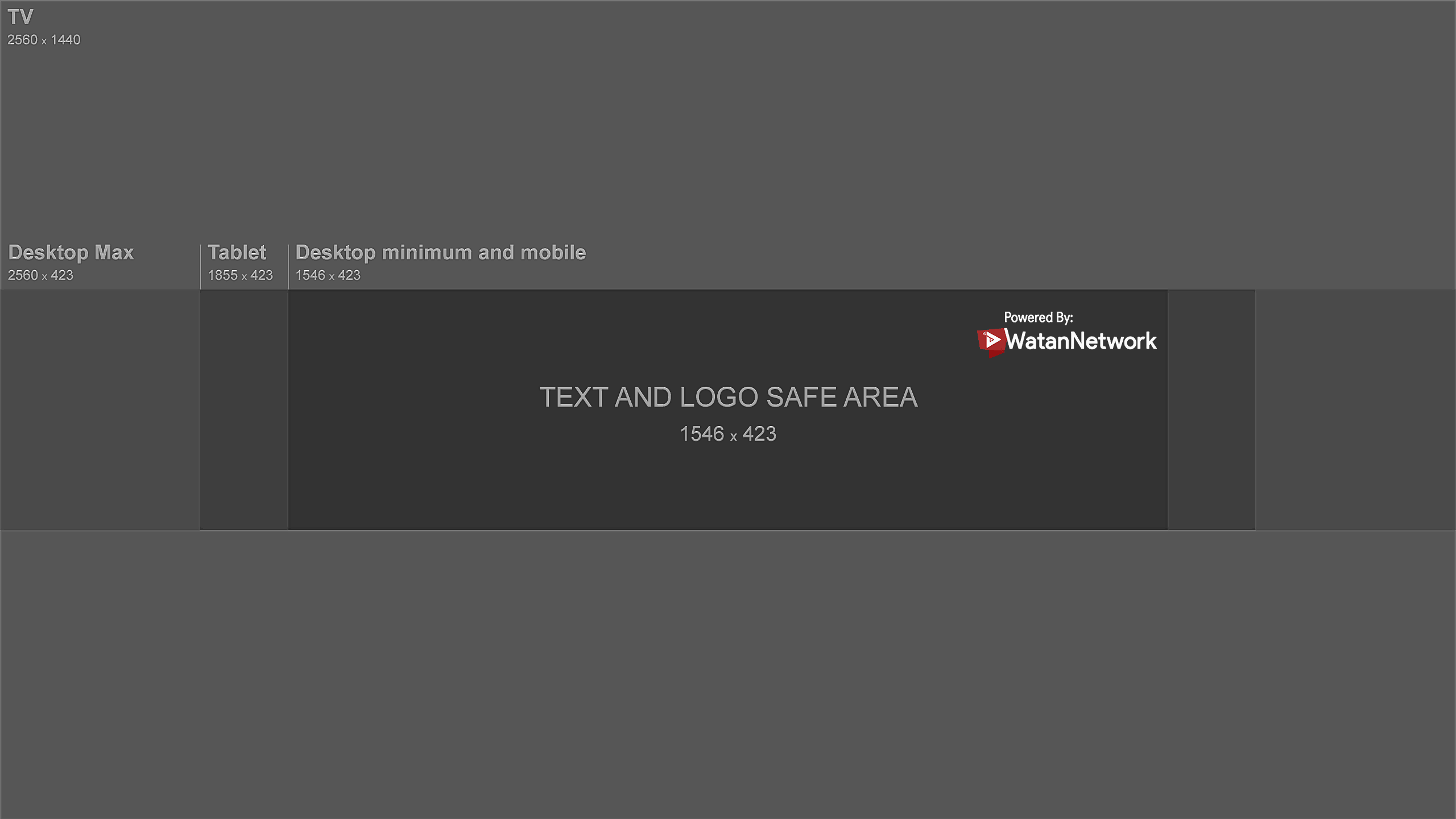WatanNetwork Watermark
Use these recommended guidelines when creating a channel branding watermark. Do not upload pictures containing celebrities, nudity, artwork, or copyrighted images since this violates our Community Guidelines.
- PNG file (no animated GIFs)
- 800 X 800 px image (recommended)
- Square or round image that renders at 98 X 98 px
To enable the Branding watermark, follow these steps:
- Go to My channel
- Click the pencil icon on the right side of your Channel just below your banner and select Channel settings
- From left bar under Channel settings, click on Branding.